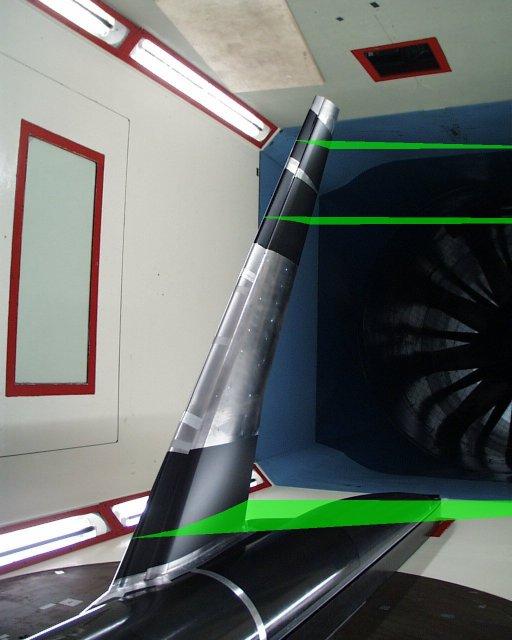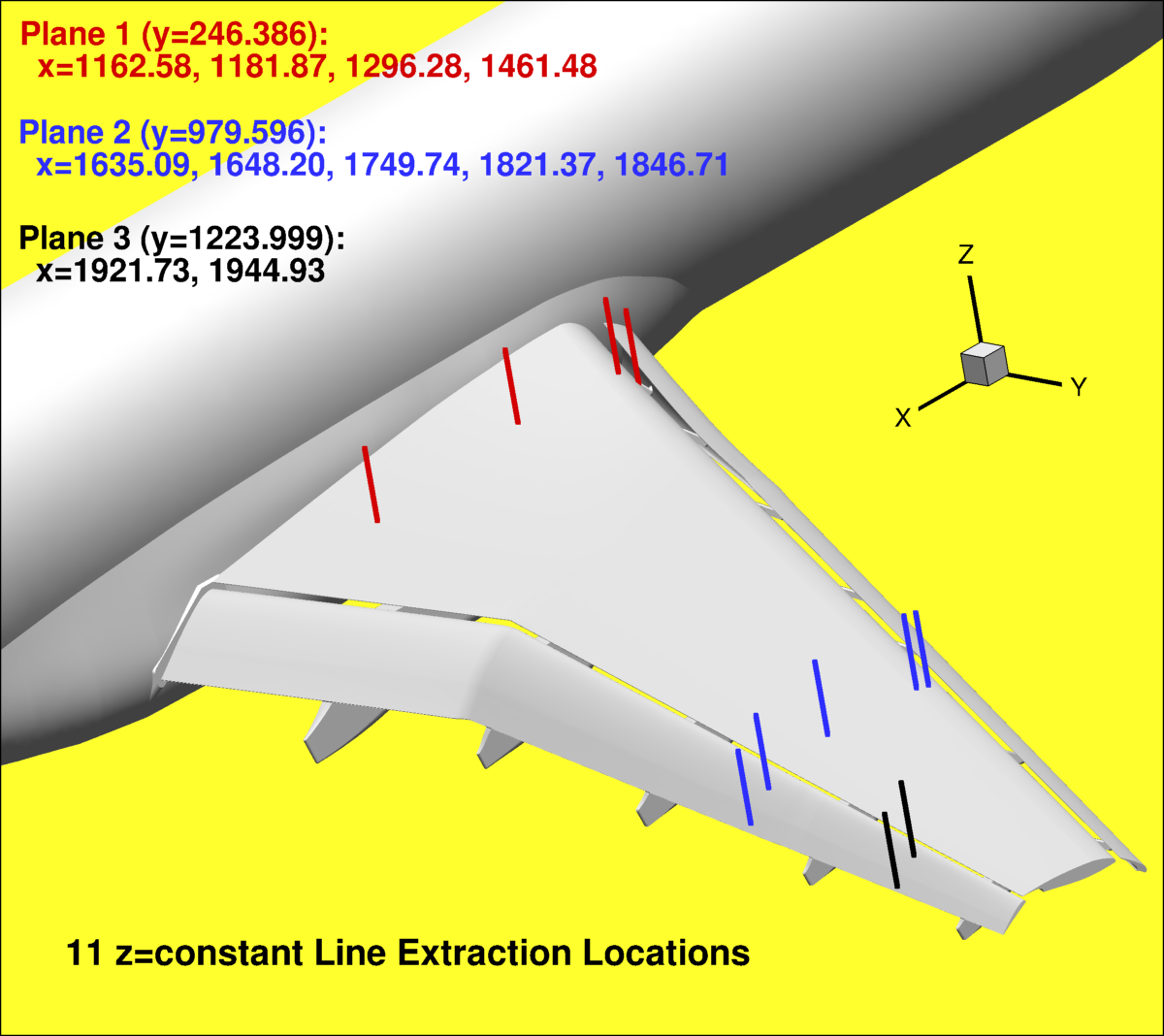Postprocessing: Velocity Data Extraction
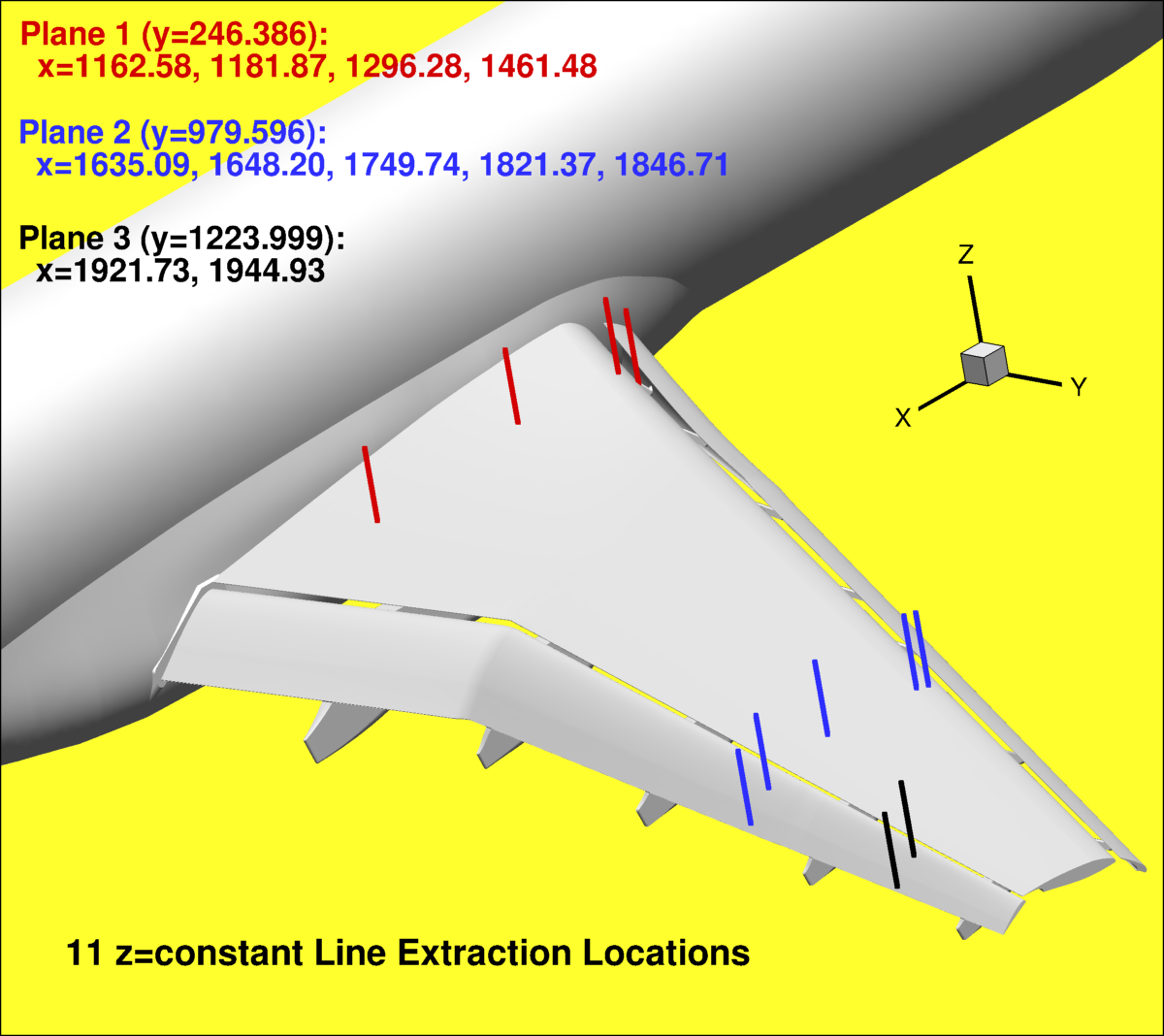
You can use the file:
extract_lines_forvelocity.dat (last modified 3/28/2013)
along with Tecplot's interpolation capability to extract velocity as follows:
- If it is not too large, bring up your volume solution file in Tecplot
(Initial Plot Type = 3D Cartesian). If it is too large,
first output the planes y=246.386, y=979.596, and y=1223.999 and bring those planes up in Tecplot
(Initial Plot Type = 2D Cartesian, then Plot -> Assign XY -> choose X and Z).
Be sure that X, Y, and Z are in millimeters, and that your volume file or your planes are
in the +Y sector.
Check to see that Tecplot can read your data correctly (problems have been noted when reading some
PLOT3D files output by Overflow).
- If u/Uinf, v/Uinf, and w/Uinf are not among your solution variables, then use
Tecplot to create them. For example, click Data -> Alter -> Specify Equations. Then type
the equations to create the appropriate variables. For example, if your solution stores
PLOT3D conserved nondimensional variables, then:
- {u/Uinf} = {RHO-U}/{RHO}/0.175
- {v/Uinf} = {RHO-V}/{RHO}/0.175
- {w/Uinf} = {RHO-W}/{RHO}/0.175
Click the Compute button.
- Load the file extract_lines_forvelocity.dat
(File -> Load Data File(s) -> Tecplot Data Loader -> Add to current data set).
- Using Data -> Interpolate -> Linear, do the following:
- If you are working from the volume solution file, select all source zones and interpolate
(one click at a time) to each of the 11 Destination Zones (these are the 11 defined lines
from the extract_lines_forvelocity.dat file). Click "Compute" once for each of the 11 Destination Zones.
- If you are working from 3 planar files, (1) select the Y=246.386 plane ONLY in the Source Zone,
then interpolate (one click at a time) to the 4 different p1 Destination Zones;
(2) select the Y=979.596 plane ONLY in the Source Zone,
then interpolate (one click at a time) to the 5 different p2 Destination Zones;
(3) select the Y=1223.999 plane ONLY in the Source Zone,
then interpolate (one click at a time) to the 2 different p3 Destination Zones.
- Bring up the "Write Data File Options" dialog box by using File -> Write Data File.
- Click "ASCII" and "Point".
- Highlight ONLY the 11 Destination Zones on the left of the pane.
- Highlight X, Y, Z, u/Uinf, v/Uinf, and w/Uinf on the right of the pane.
- Click "OK" to write a file.
- Open the newly written file and edit all of the ZONE information (replace "#" with the case number 1, 2a, 2b,
2c, 3a, or 3b, replace "?" with the angle-of-attack,
replace "%%%%%" with "medium", or "fine", and replace XXX with your assigned participant ID).
If you do not have access to Tecplot, extract the velocity components along the specified 11 vertical lines
using your own data extraction technique. Be sure to include a sufficient number of interpolant points
in order to define the velocity profiles adequately.
For example, use the endpoints defined in the file:
extract_lines_forvelocity_endptsonly.dat
and include approximately 300 evenly-spaced points inbetween.
Return to: High Lift Prediction Workshop Home Page
Privacy Act Statement
Accessibility Statement
Responsible NASA Official:
Li Wang
Page Curator:
Li Wang
Last Updated: 04/10/2013
(minor parenthetical note about 1st line in Tecplot macro files)
(new note regarding when to submit results in separate directories)